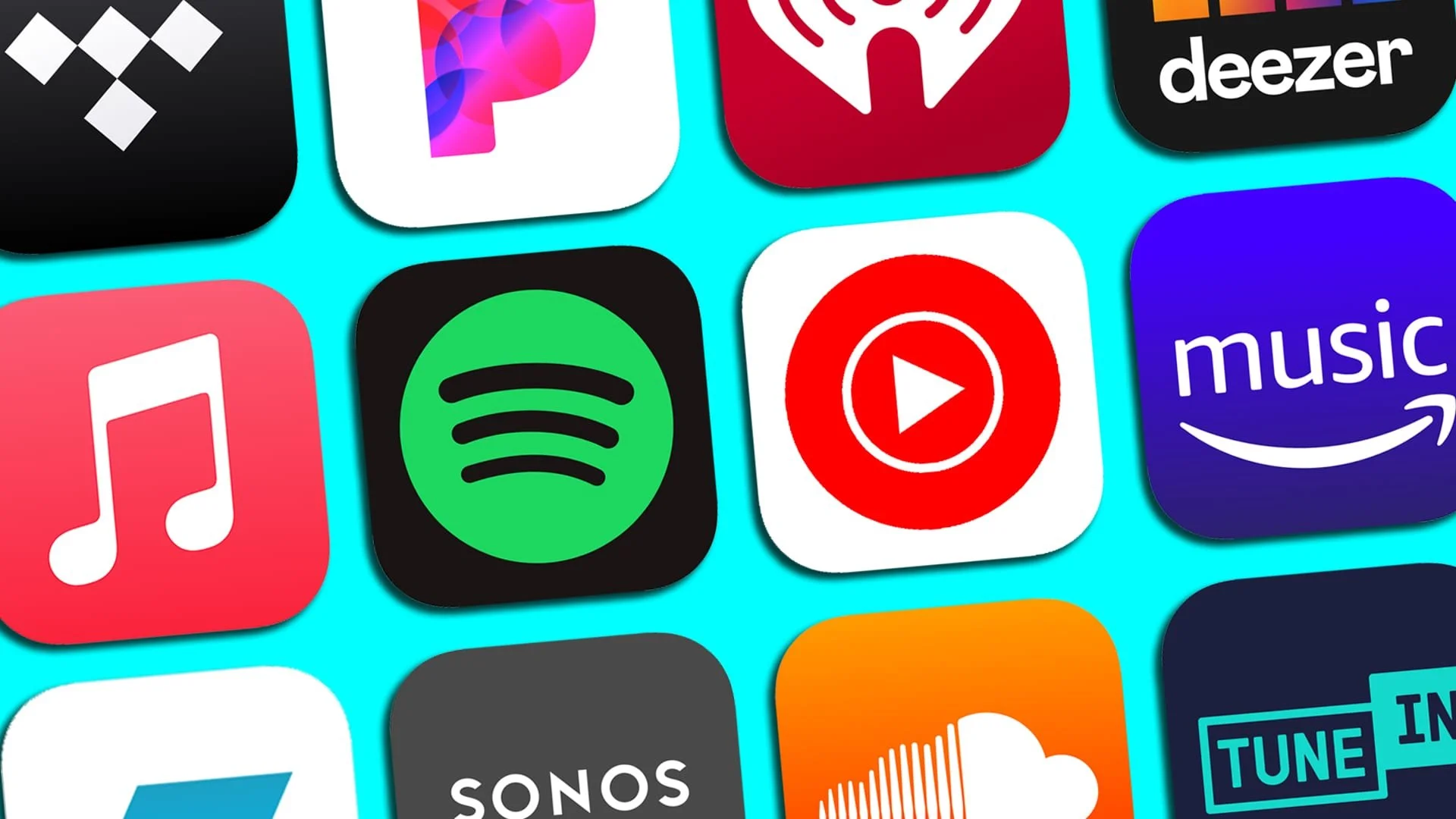Streaming music has become a popular way to enjoy it. You can access millions of songs on demand with services like Spotify, Apple Music, and Pandora. However, the quality of your music streaming experience can depend on your internet connection. If it is slow or spotty, your music may need to be clarified, skipped, or sound low-quality. One way to improve your quality is to use Mac Internet Sharing. It is a feature that allows you to share your Mac's internet connection with other devices.
For example, if you have a Mac with an Ethernet, you can use Internet Sharing to divide that connection with your phone, tablet, or other devices over Wi-Fi. It can help with slow or unreliable Wi-Fi or in an area without Wi-Fi. To use this to boost quality, you'll need a Mac with internet (either Ethernet or Wi-Fi) and a device that you want to stream music to (such as a phone or tablet).
How to set up Mac Internet Sharing
First, open an Apple menu. Then in the top-left corner, select System Preferences. After that, in the System Preferences window:
1. Click the Sharing icon.
2. Select Internet Sharing from the list on the left in the window.
3. In the settings, choose the one you want to share from the "Share your connection from" dropdown menu.
For example, if you have an Ethernet, choose it. In the "To computers using" section, choose how you want the mac share internet connection. You can share your Wi-Fi, Bluetooth, USB, or Thunderbolt. You'll need to configure your settings if you will share over Wi-Fi.
Click the Wi-Fi Options button to open the Wi-Fi Options window. In this window, you can choose your Wi-Fi network's name (SSID) and password. Once you've configured your settings:
● click the checkbox next to Internet Sharing to turn it on
● connect your device to your Mac's Wi-Fi network and stream music.
You may notice that quality has improved, especially if you were previously using a slow or unreliable Wi-Fi connection.
Use an Ethernet connection if possible
If you have the option, use an Ethernet for your Mac. It is generally faster and more reliable than Wi-Fi, so you may see better streaming quality.
Use a strong Wi-Fi signal
If you're sharing your internet connection over Wi-Fi, ensure your Mac and device are close to each other and have a strong Wi-Fi signal. A weak signal can result in buffering or poor sound quality.
Limit other network usage
If you're using your Mac for other network-intensive tasks (such as downloading large files), your music streaming quality may suffer. Try to limit another network usage while you're streaming music.
Consider using a music streaming service with high-quality audio
Some music streaming services (such as Tidal) offer high-quality audio streams with better sound quality than standard streams. If you're a serious listener, consider using this service.
Other options to improve your music streaming quality
However, it's important to note that Mac Internet Sharing may only work for some. Some users have reported issues with slow speeds or dropped connections when using it. Upgrading your plan, optimizing your Wi-Fi network, or using a wired connection. You can also adjust the quality settings within your app to optimize the sound quality based on your internet.
In conclusion, Mac Internet Sharing can be a helpful tool for improving your music streaming quality. Using it lets you stream music with fewer interruptions, faster buffering times, and higher sound quality. It is beneficial if you're in an area with a slow or unreliable Wi-Fi connection, such as a crowded coffee shop or an outdoor venue. Whether you're a casual listener or a severe audiophile, Mac Internet Sharing is worth trying out to enhance your music streaming experience